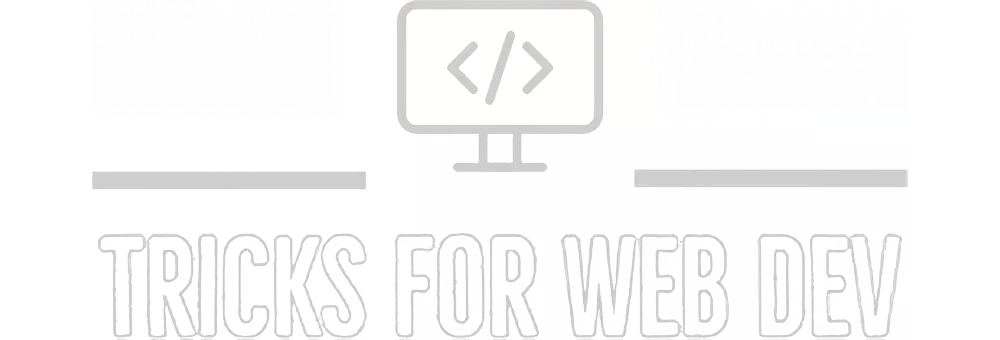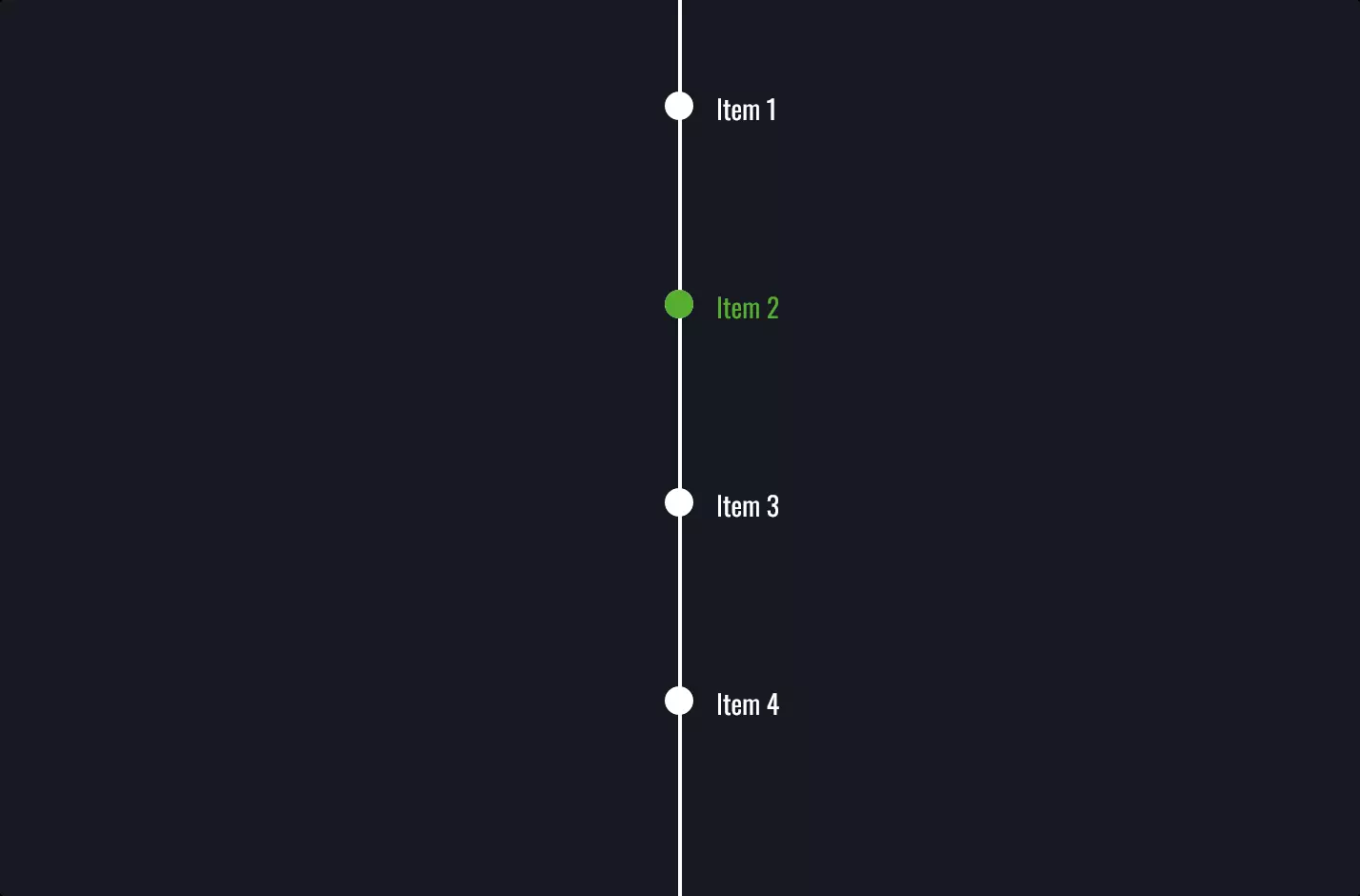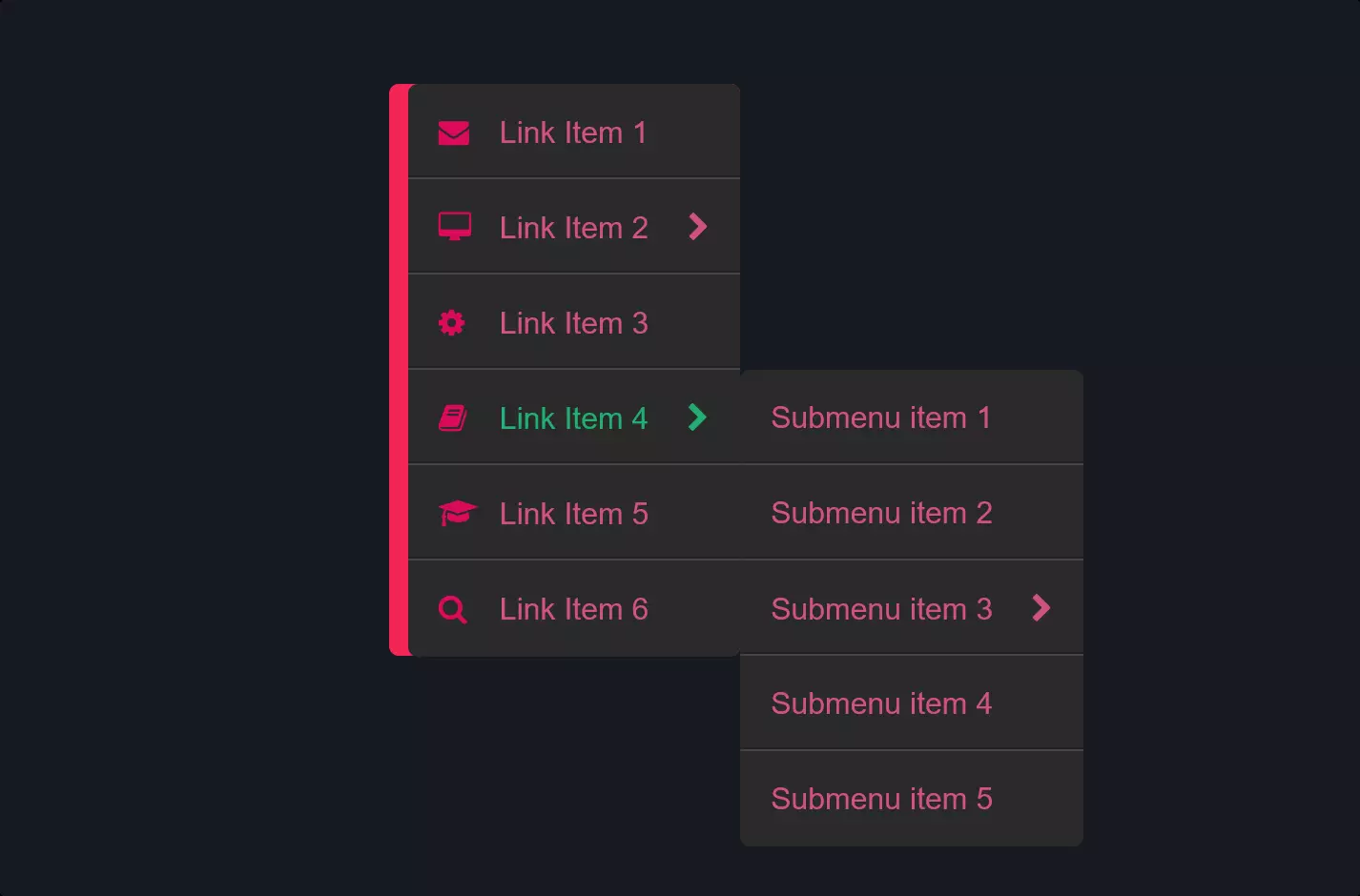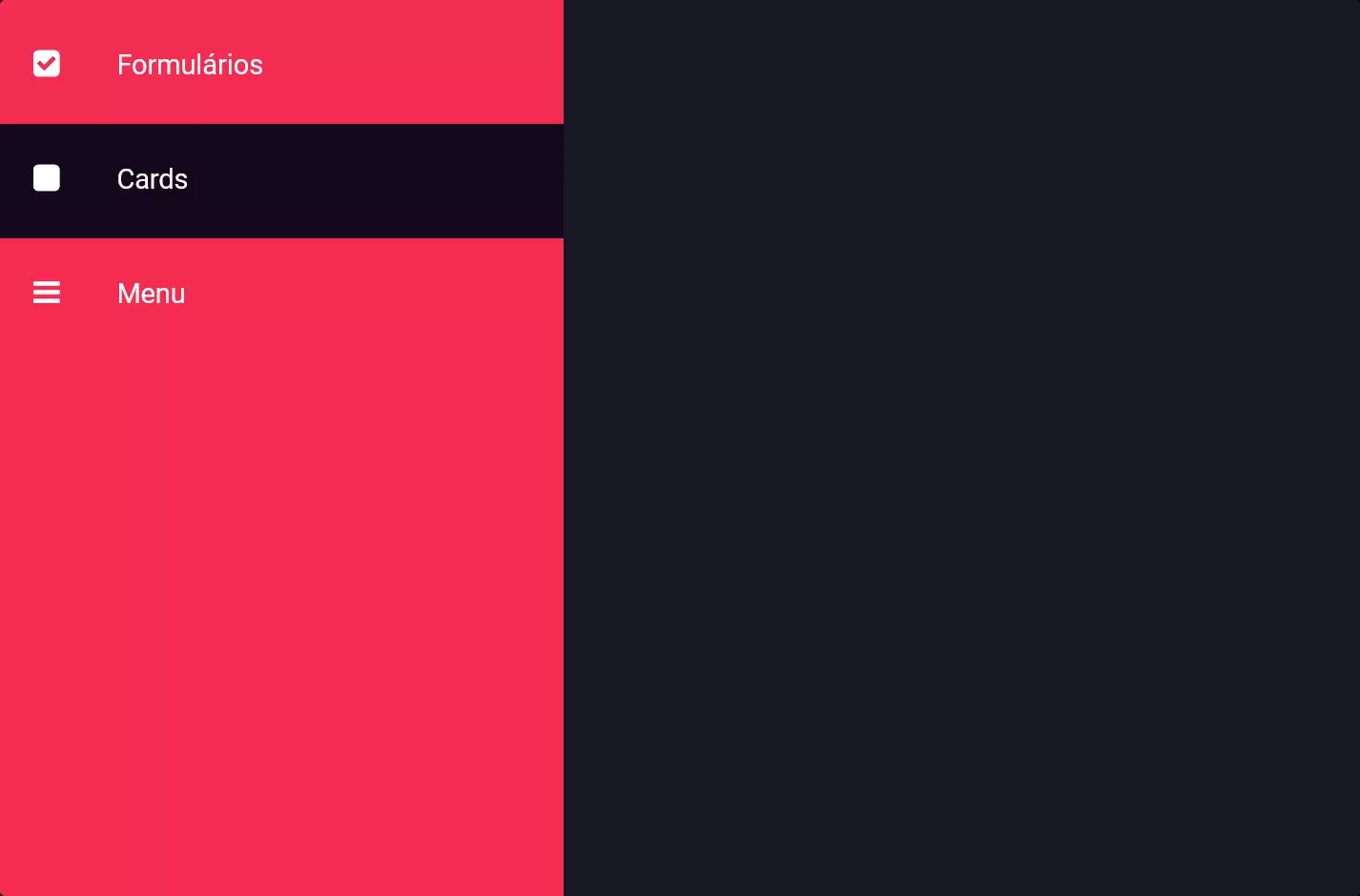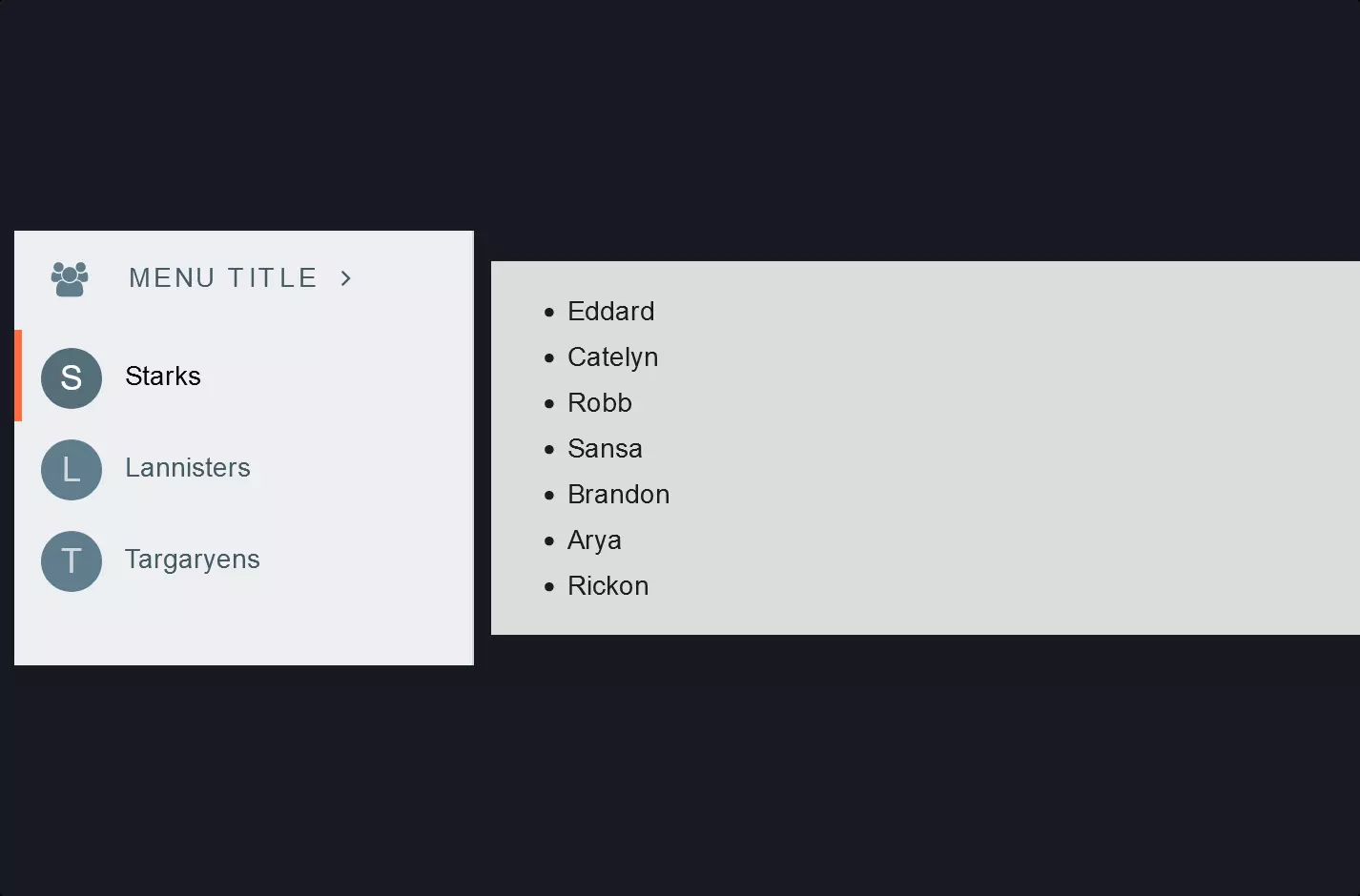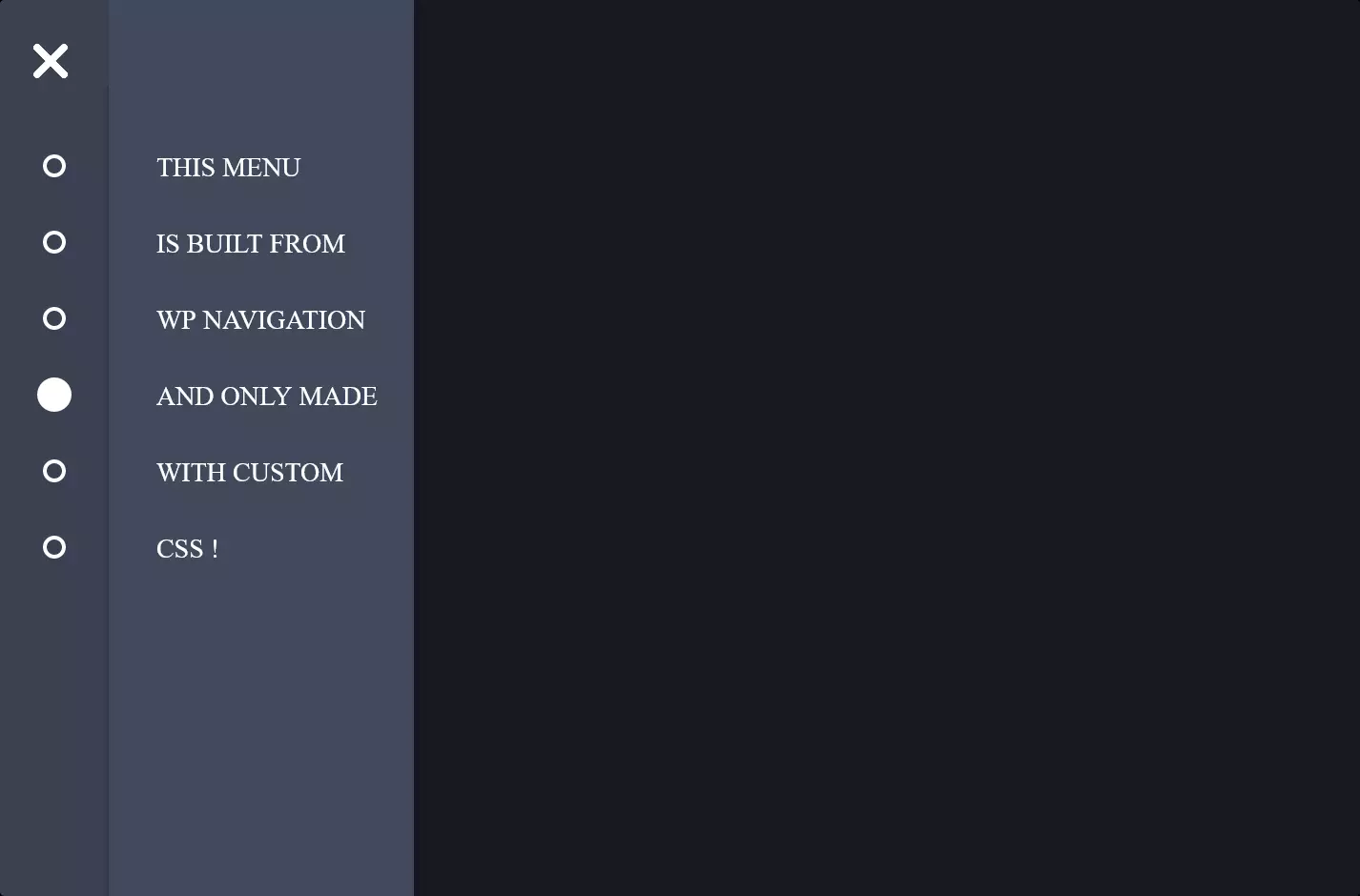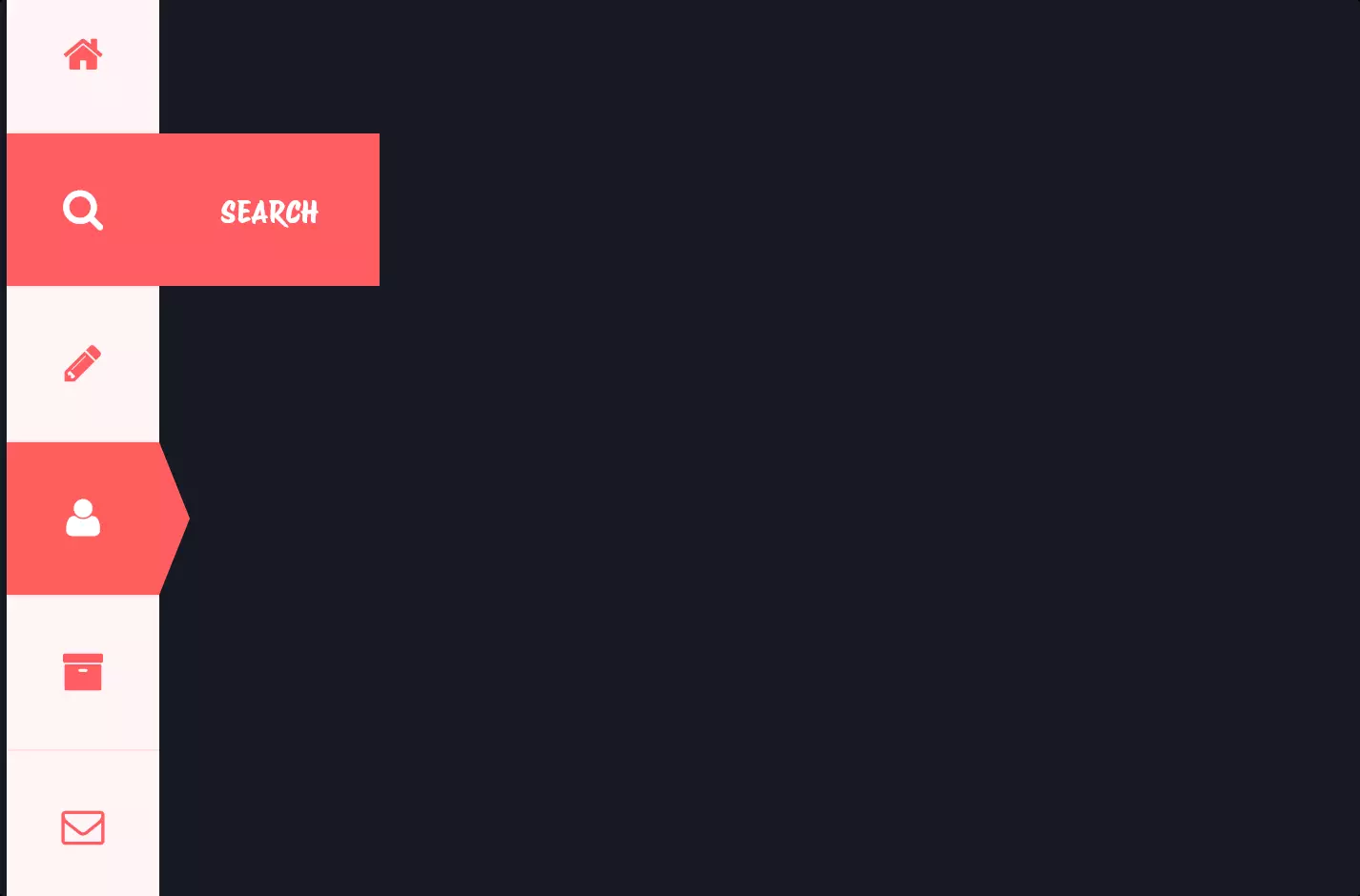Menu #10
- 12+
- 10+
- 29+
- 10.5+
- 5.1+
- 18+
- 95+
- 14+
- 6+
- 1+
- 37+
- 3.22 KB
- HTML, CSS
- Menu
- dropdown, horizontal
- MIT License
<div class="container">
<div class="tutorial">
<ul>
<li>Home</li>
<li>Blog</li>
<li>
Services <i class="fa fa-angle-down"></i>
<ul>
<li>Graphic Design</li>
<li>Website Design</li>
<li>Python Programming</li>
<li>PHP Programming</li>
</ul>
</li>
<li>
Tutorials <i class="fa fa-angle-down"></i>
<ul>
<li>CSS <span>12 Available</span></li>
<li>HTML <span>9 Available</span></li>
<li>Jade<span>3 Available</span></li>
<li>Javascript<span>21 Available</span></li>
<li>Design<span>37 Available</span></li>
</ul>
</li>
<li>Contact</li>
</ul>
</div>
</div>
<link href="https://fonts.googleapis.com/css?family=Open+Sans:400,300,600" rel="stylesheet" type="text/css" /> <link href="//maxcdn.bootstrapcdn.com/font-awesome/4.2.0/css/font-awesome.min.css" rel="stylesheet" />
*,
*:before,
*:after {
margin: 0;
padding: 0;
-webkit-box-sizing: border-box;
-moz-box-sizing: border-box;
box-sizing: border-box;
}
.container {
width: 100%;
height: 100%;
}
.tutorial {
width: 80%;
margin: 5% auto 0 auto;
-webkit-box-shadow: 0 4px 12px rgba(0, 0, 0, 0.1);
-moz-box-shadow: 0 4px 12px rgba(0, 0, 0, 0.1);
box-shadow: 0 4px 12px rgba(0, 0, 0, 0.1);
background-color: #f9f9f9;
max-width: 800px;
}
.tutorial .slider {
width: 100%;
height: 300px;
background-color: #f03861;
}
.tutorial .information {
width: 100%;
padding: 20px 50px;
margin-bottom: 30px;
font-family: "Open Sans", sans-serif;
}
.tutorial .information h1 {
color: #333;
font-size: 1.5rem;
padding: 0px 10px;
border-left: 3px solid #f03861;
}
.tutorial .information h3 {
color: #e0e0e0;
font-size: 1rem;
font-weight: 300;
padding: 0px 10px;
border-left: 3px solid #f03861;
}
.tutorial .information p {
padding: 10px 0px;
}
.tutorial ul {
font-size: 0;
list-style-type: none;
}
.tutorial ul li {
font-family: "Open Sans", sans-serif;
font-size: 1rem;
font-weight: 400;
color: #333;
display: inline-block;
padding: 15px;
position: relative;
}
.tutorial ul li ul {
display: none;
}
.tutorial ul li:hover {
cursor: pointer;
background-color: #f2f2f2;
}
.tutorial ul li:hover ul {
display: block;
margin-top: 15px;
width: 200px;
left: 0;
position: absolute;
}
.tutorial ul li:hover ul li {
display: block;
background-color: #e7e7e7;
}
.tutorial ul li:hover ul li span {
float: right;
color: #f9f9f9;
background-color: #f03861;
padding: 2px 5px;
text-align: center;
font-size: 0.8rem;
-webkit-border-radius: 3px;
-moz-border-radius: 3px;
border-radius: 3px;
}
.tutorial ul li:hover ul li:hover {
background-color: #e0e0e0;
}
.tutorial ul li:hover ul li:hover span {
background-color: #ee204e;
}
The code snippet provided showcases the creation of a sophisticated and interactive dropdown menu within a horizontal menu structure, utilizing HTML and CSS to offer a user-friendly navigation experience on a webpage.
At the heart of this design, HTML structures the menu using an unordered list <ul> where each list item <li> represents a menu option. Certain list items contain nested lists, which are hidden by default and become visible when the user hovers over them, creating the dropdown effect. This hierarchical arrangement enables a clean and organized presentation of the menu options, with “Services” and “Tutorials” acting as primary examples of dropdown functionality, revealing additional options like “Graphic Design” or “CSS Tutorials” upon interaction.
CSS breathes life into this structure through styling and dynamic interactions. The use of classes such as .tutorial and .container helps in defining the appearance and positioning of the menu, ensuring it aligns well with the overall design of the webpage. Through CSS properties like display: none for hiding dropdown content and display: block on hover, the dropdown menu becomes interactive, appearing only when needed. This not only enhances the aesthetic appeal of the menu but also improves the usability of the website by keeping the interface clean and reducing clutter.
Moreover, the CSS snippet incorporates aesthetic enhancements such as background colors, padding, and hover effects, which significantly improve the visual feedback to users as they navigate through the menu options. These stylistic choices, coupled with practical functionality, exemplify a thoughtful design approach aimed at creating a seamless and engaging user experience.